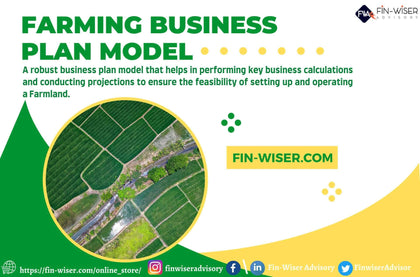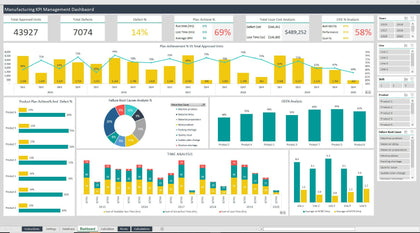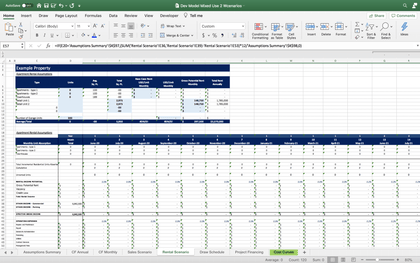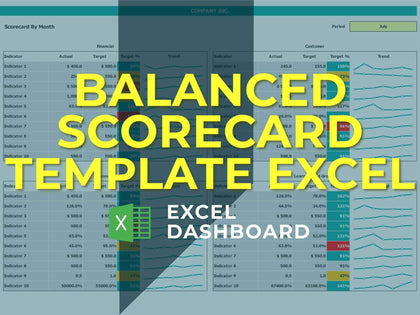Zero Based Budgeting - Budget Planner in Microsoft Excel
Zero Based Budgeting - Budget Planner in Microsoft Excel
Available:
In Stock
$20.00
Zero-based budgeting (ZBB) is a budgeting approach that involves developing a new budget from scratch every time (i.e., starting from “zero”), versus starting with the previous period's budget and adjusting it as needed. Zero Based Budgeting - Budget Planner in Microsoft Excel
#1 - Build a Budget
Use the Quick Budget sheet (for simple budgets) or the Budget by Month sheet.
#2 - Track Income/Spending
Track your actual income and spending on this sheet or use the Daily Spending Record.
#3 - Compare Budget to Actuals
Compare your budgeted income and spending to your actuals. Are you over or under your budget?
Quick Budget
Create a quick and easy budget by filling out the white cells on the "Quick Budget" sheet. Enter the "Frequency" by using the drop down menu provided in each cell. The Monthly/Yearly figures are calculated for you and compared to your Tracking (actual) figures on the "Comparison" sheet. Make sure "Use this budget for comparison purposes" is selected. (If this box is not selected, the "Budget By Month" figures will be used for comparison purposes instead.)
Budget by Month
Use the "Budget By Month" sheet to create a budget with greater detail. Select your first budget month by using the drop down box in the "Income" section.
Make sure "Use this budget for comparison purposes" is selected if you are building 'a budget by month. (If this box is not selected, the "Quick Budget" sheet figures will be used for comparison purposes instead.)
Tracking
Use this sheet to track your actual income and spending. Select your first tracking month by using the drop down box in the "Income" section. These figures will be compared to your budgeted figures on the "Comparison" page.
Comparison
Use this sheet to monitor how well you are sticking to your budget. Compare different time periods by using the drop down box above the "Income" section
Daily Spending
We've provided this sheet for those interested in tracking their spending on a daily basis. This simple record goes a long way in helping you stick to your budget.
#1 - Build a Budget
Use the Quick Budget sheet (for simple budgets) or the Budget by Month sheet.
#2 - Track Income/Spending
Track your actual income and spending on this sheet or use the Daily Spending Record.
#3 - Compare Budget to Actuals
Compare your budgeted income and spending to your actuals. Are you over or under your budget?
Quick Budget
Create a quick and easy budget by filling out the white cells on the "Quick Budget" sheet. Enter the "Frequency" by using the drop down menu provided in each cell. The Monthly/Yearly figures are calculated for you and compared to your Tracking (actual) figures on the "Comparison" sheet. Make sure "Use this budget for comparison purposes" is selected. (If this box is not selected, the "Budget By Month" figures will be used for comparison purposes instead.)
Budget by Month
Use the "Budget By Month" sheet to create a budget with greater detail. Select your first budget month by using the drop down box in the "Income" section.
Make sure "Use this budget for comparison purposes" is selected if you are building 'a budget by month. (If this box is not selected, the "Quick Budget" sheet figures will be used for comparison purposes instead.)
Tracking
Use this sheet to track your actual income and spending. Select your first tracking month by using the drop down box in the "Income" section. These figures will be compared to your budgeted figures on the "Comparison" page.
Comparison
Use this sheet to monitor how well you are sticking to your budget. Compare different time periods by using the drop down box above the "Income" section
Daily Spending
We've provided this sheet for those interested in tracking their spending on a daily basis. This simple record goes a long way in helping you stick to your budget.